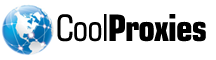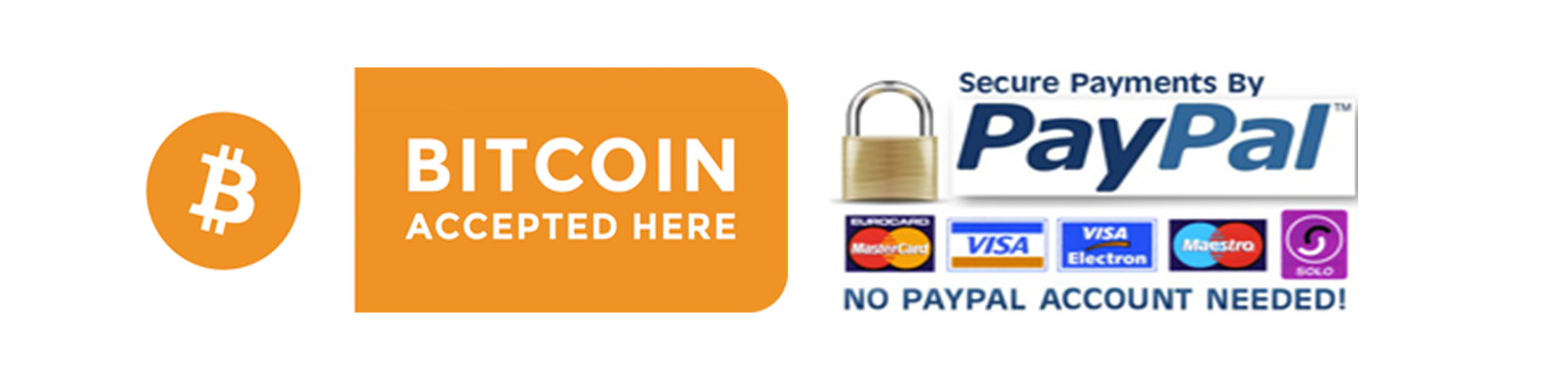Step 1: Start Google Chrome browser and go the “Customize and control Google Chrome” menu. Click on Options A new window will pop up and you will land on the last tab you have managed. Step 2: Go on “Under the Hood” tab in case you are not already there. Under Network section click on Change proxy Settings button. Step 3: You will be directed to the Internet Options window. Note: From here you will make pretty much every application that is integrated with the environment to use this proxy settings for internet connection. In one way it eases the configuration but I have personally always proffered such control to be on per-application level. On the screen you must click on “LAN settings” button. Step 4: On the next window that will open check on the box at the bottom. It should say “Use a proxy server for your LAN(These settings will not apply to dial-up or VPN connections)” The settings will be saved after you confirm all the windows by clicking OK button. After that they will become active immediately. If the proxy requires user and password to be used you will be prompted on the next page reload.
- 5 utilizatori au considerat informația utilă